Dialing Instructions
DIRECT DIAL:
- On Campus Calls: Enter 4 digits as noted in the College Directory.
- Campus Operator: Enter 0.
- Local Calls: Enter 9 + Number.
- Long Distance Calls:
Enter 9 + 1 + Area Code + Number, listen for tone, then enter your authorization code. - International Calls:
Enter 9 + 011 + Country Code + City Code + Phone Number, listen for tone, then enter your authorization code. - Toll Free Calls:
Enter 9 + 1 + Toll Free Number - 1-900 Calls: Not Allowed.
- Emergency: Dial 911.
OPERATOR-ASSISTED CALLS:
- Local: Enter 9 + 0 + Phone Number (Operator will come on line to assist you).
- Long Distance Operator: Enter 9 + 0.
- Long Distance: Enter 9 + 0 + Area Code + Number (Operator will come on line to assist you).
- Non-Bti Calling-Card Calls:
Enter 9 + 0 + Area Code + Number (Operator will come on line to get credit card information. (Note: BTI charges a handling fee of $.95 when you use another long-distance provider's card.) - International:
Enter 9 + 001 + Country Code + City Code + Phone Number (Operator will come on line to assist you).
General Functions
Transfer:
Press transfer key (call is automatically placed on hold), dial number to which you want to transfer the call (stay on the line if you wish to announce the call), press transfer key again, and hang up. (Not available on student phones.)
Ring Again:
If an on-campus number rings busy, press the Ring Again button. When the dialed number is free, the indicator light will flash beside the Ring Again button. Pick up the receiver, press the Ring Again button, and the number will begin ringing.
Lift handset and press the extension number key (bottom button on your phone). The last number dialed is automatically dialed again. This feature applies only to on-campus, local, and 800 services.
Forward:
Without lifting handset, press the Forward key, dial the number to which calls are to be forwarded, press the Forward key again. To cancel, press the Forward key once. To reinstate Call Forward to the same number, press the Forward key twice. (Not available on student phones.)
Conference Calling:
Place your first call in the normal fashion, press the Conference key (the first call is placed on hold), and dial the second number. To connect all three parties, press the Conference key again. All parties will be connected. Repeat as necessary. The limit for a conference call is 6 parties. (Not available on all phones.)
Voice Mail
Call Pilot Voice Mail
Conference Bridge
Making Conference Calls
- Tutorial - Conference Calls
- Chairperson Call Management
- Scheduling Quick Reference
- Telephone Quick Reference
Microsoft Outlook Template files
Equipment & Repair
Telephone Equipment
Hampden-Sydney telephones will work only on telephone lines at Hampden-Sydney College. Telephones must be plugged into the blue icon in your office room. Other telephones (analog or digital), answering machines, and modems will not work within the Hampden-Sydney telephone system. As an alternative to answering machines, Meridian Voice Mail is provided. If you would like a facsimile connection, contact the telecommunications office at extension 6373. Connections are provided on a fee basis. Your Hampden-Sydney College telephone should not be disconnected for any reason. It is equipped with an alarm system which will be activated when the phone is disconnected. It is extremely important to locate your phone in the proper place where it will not be damaged. Do not place your phone on the floor as it will be exposed to damage, including spills, foot traffic, and dust. Your telephone is an electronic device and may be easily damaged if not cared for properly.
Telephone Repair Service
To report any service problems with your telephone, call Telecommunication Services at 6373. If you must leave a message, please leave the number of the disabled phone, a contact number where you can be reached, and the time when someone will be in the office. Note that the local telephone company will not be able to answer questions about, or make repairs to, Hampden-Sydney College telephones. Do not disconnect your telephone as this will deactivate the telephone from the system. If you disconnect the telephone you must request a reconnect.