Some devices may not be able to authenticate on the Wi-Fi network; for those cases, you will need to register your device and then join the device to TigerNet-Guest.
H-SC students are allowed 5 guest devices that they can manage through an online portal at https://clearpass.hsc.edu/guest. At this portal, log in with your H-SC credentials (without “@hsc.edu”).
Once logged in you will see the option to create a new device or manage your devices.
To add a device, click Create Device.
You will need to enter the MAC Address and give the device a Device Name.
You can also share access with your devices to others by checking the box next to Enable AirGroup and then typing the username (Ex., jdoe; NOT jdoe@hsc.edu) under Shared With. You can add multiple usernames here, just separate each one with a comma. You can only share access via AirGroup to other H-SC accounts.
When you are done, click Create Device and you will get a Create New Device Receipt as confirmation.
If you go to Manage Devices, you can see the device you just created and any other devices you have created. Again, you can only create 5 devices, so if you need to remove a device to meet that quota you can do so here. Simply click on the device and you will be prompted with your options.
Once you are done, click Logout.
For any questions, please contact the Hampden-Sydney College Help Desk at 434-223-6373.